SinricPro empowers users to create intelligent, automated routines for their smart homes by connecting devices and defining logical workflows. With its intuitive drag-and-drop automation builder, you can design custom scenarios that respond to events—whether triggered by device states, time, or environmental conditions—without writing a single line of code.
From simple tasks like turning on lights at sunset to complex sequences involving multiple devices and time-based delays, SinricPro automations make your smart home smarter and more responsive. Whether you’re setting up routines for daily life or creating personalized experiences, SinricPro’s automation tool offers flexibility, ease of use, and powerful functionality—all within a clean, user-friendly interface.
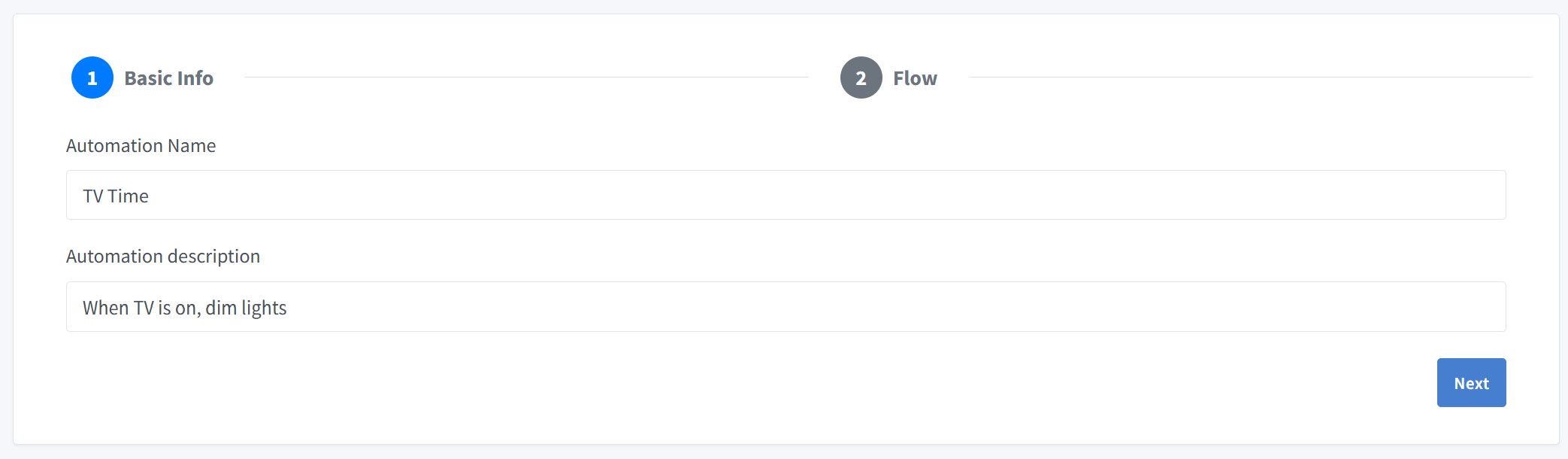
The first step in creating an automation is to provide basic information about it.
Automation Name
Enter a descriptive name for your automation.
Example: TV Time
Automation Description
Provide a brief description of what the automation does. This helps you remember its purpose later.
Example: When TV is on, dim lights
After filling out the basic information, click the Next button to proceed to the Flow configuration.
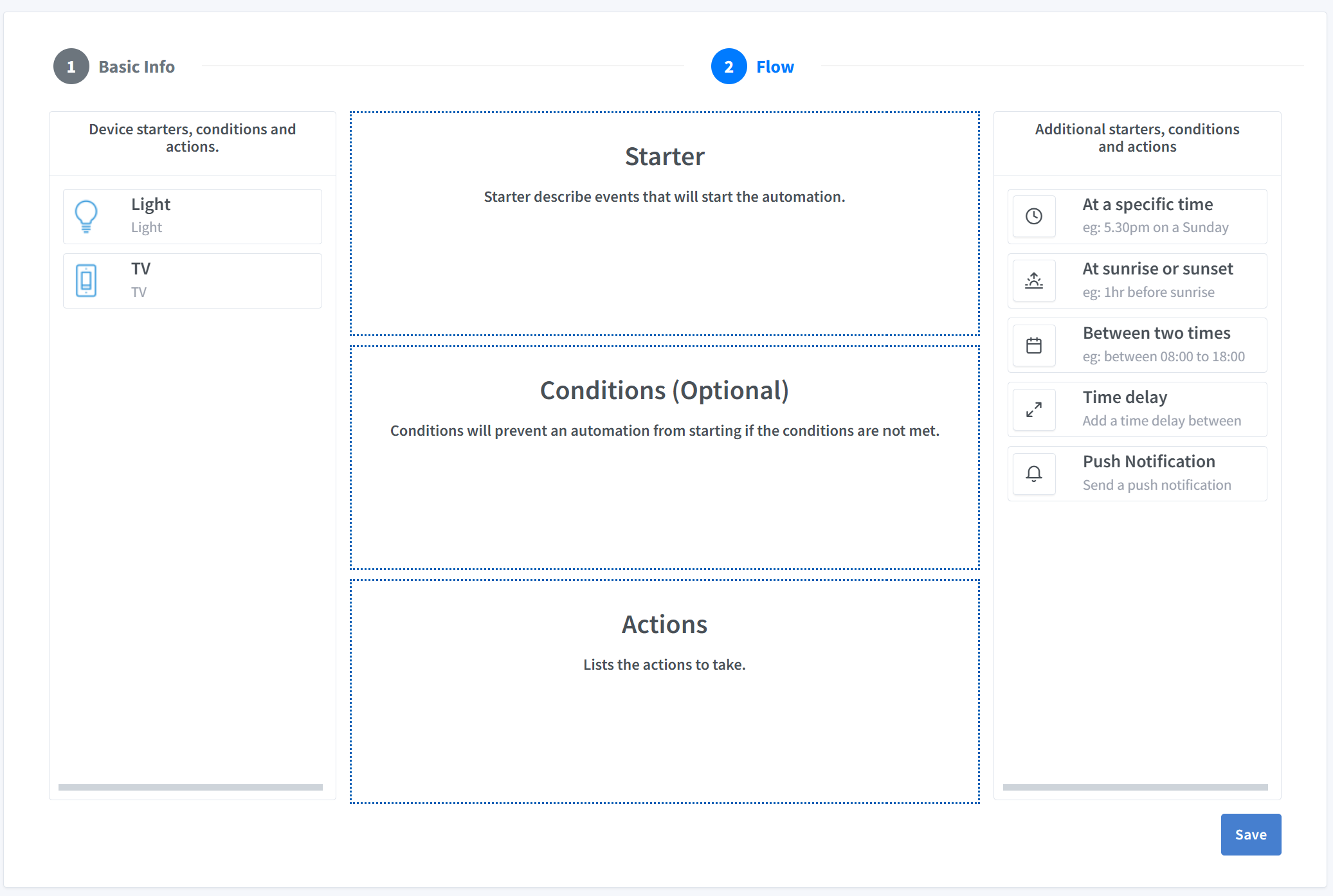
In this step, you define the logic of your automation by setting up starters, conditions (optional), and actions.
This panel lists available devices that can be used as triggers or components in your automation. You can drag and drop these devices into the appropriate sections (Starter, Conditions, or Actions).
This is the event that initiates the automation. It’s the “when” or “if” part that gets the process going. Examples TV turned on
These are additional checks that happen after the starter has been met. If the specified conditions are not met, the automation’s actions will not execute, even if the starter has been triggered.
Actions to be taken. eg: Turn on the lights, adjust the thermostat.
At a specific time
Example: 5:30pm on a Sunday
Triggers the automation at a predefined time.
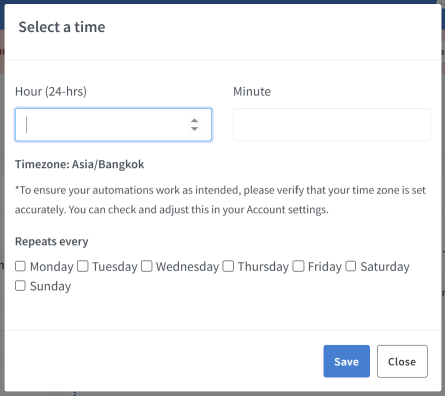
At sunrise or sunset
Example: 1hr before sunrise
Triggers based on astronomical events.
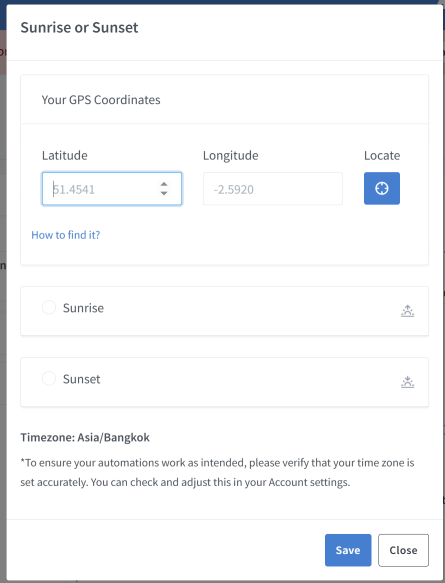
Between two times
Example: between 08:00 to 18:00
Runs the automation only during a specified time window. (Used as a condition)
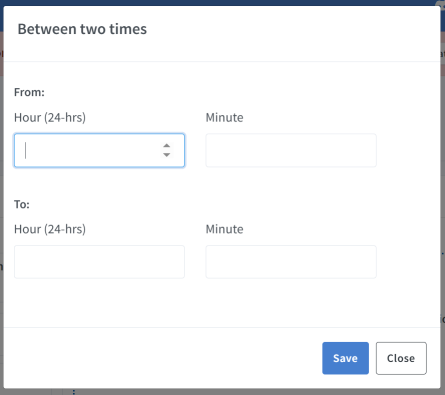
Time delay
Adds a delay between steps in the automation flow. (Used as action)
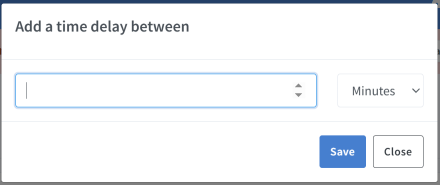
Push Notification
Sends a push notification when triggered.
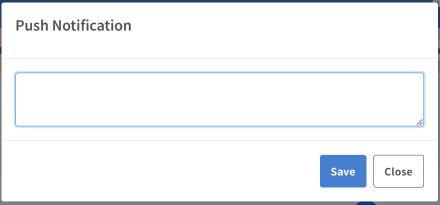
💡 Tip: Use these options to add time-based or contextual logic to your automation.
Once you’ve configured all parts of the automation:
Let’s walk through an example:
Evening LightsTurn on living room lights at sunsetThis creates a simple automation that turns on the living room lights every evening at sunset.