Device Templates in SinricPro allows you to make your own device type by draging and droping capabilities that describes the features of your IoT device. They serve as blueprints for creating custom device types in the SinricPro. You can create your own device type by bundling together the following capabilities.
The number of capabilities you can add is based on your total licenses. Each license allows you to add one capability to your custom device type.
When you sign up, your initial subscription includes 3 devices, allowing you to add 3 capabilities. If you purchase an additional 1-device subscription, your total increases to 4 devices, entitling you to 4 capabilities. Adding another 1-device subscription brings your total to 5 devices, allowing you to add 5 capabilities.
To expand your available capabilities, simply purchase additional device licenses.
Let’s create a custom device type called Washing Machine, learn how to define differet wash modes like: Hot, Warm and Cold and generate the code it and control using Amazon Alexa and Goole Home.
Login to your Sinric Pro account.
Go to Device Templates menu on left.
Click Add Device Template button.
Template Name: Washing Machine
Description: washing machine template
Device Type: Other
Note: Select the device type that best matches your hardware and your target voice assistant ecosystem. While Alexa is compatible with all device types, Google Home has limited compatibility. If you don’t see your intended device type listed, please reach out to our support team.
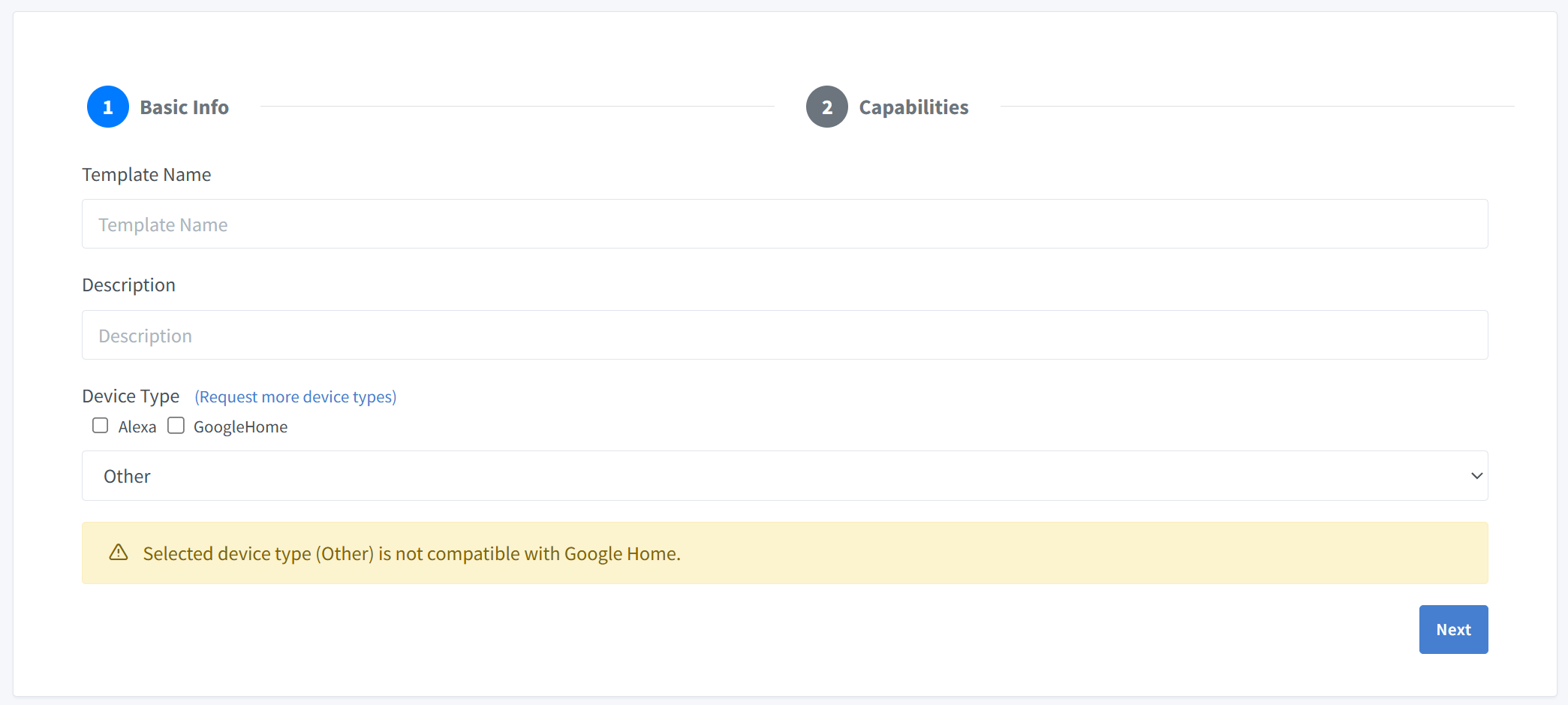
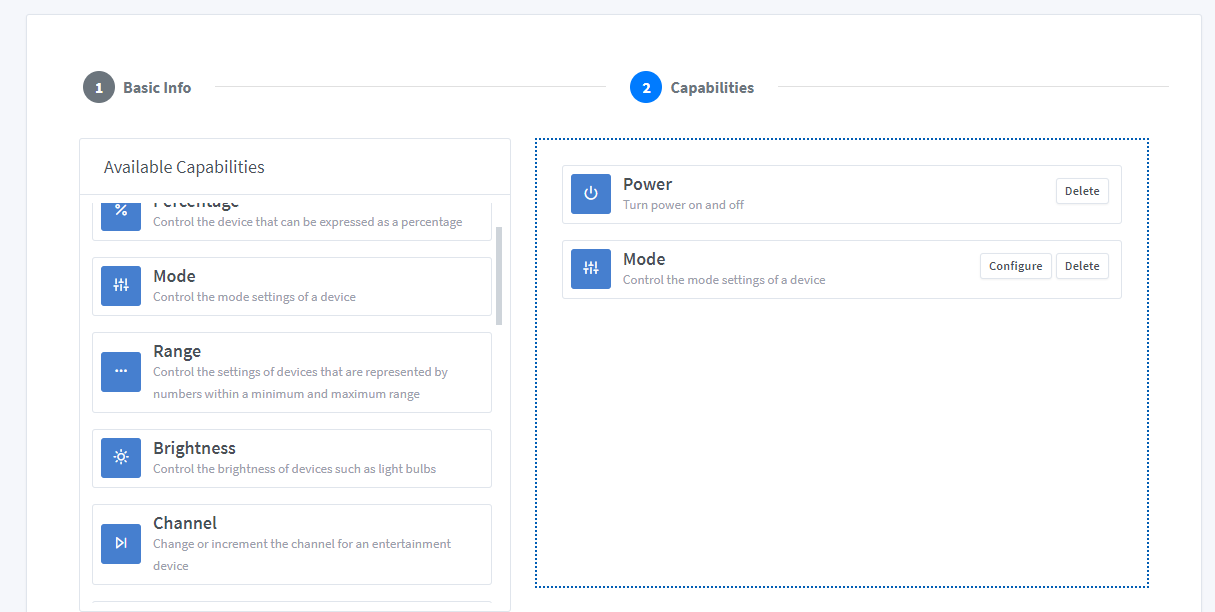
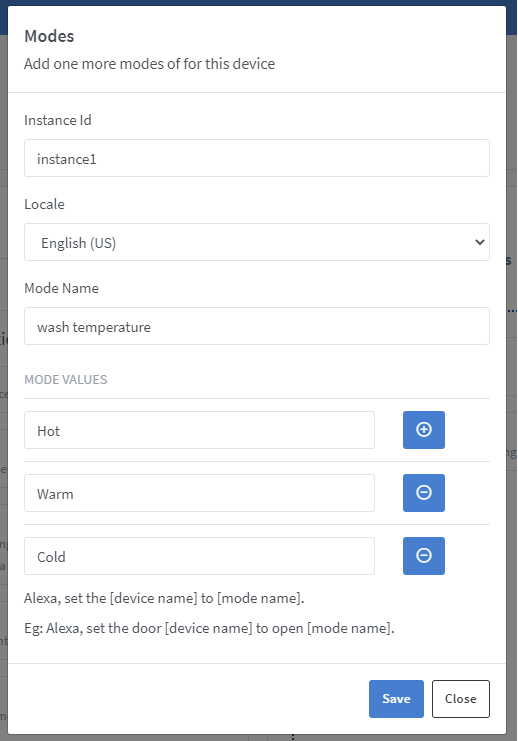
InstanceId: You can leave it as it is. We use InstanceId to uniquely identify a mode when you add multiple modes
Locale: Choose English (US)
Mode name: Enter Wash Temperature
Click Save to save the modes
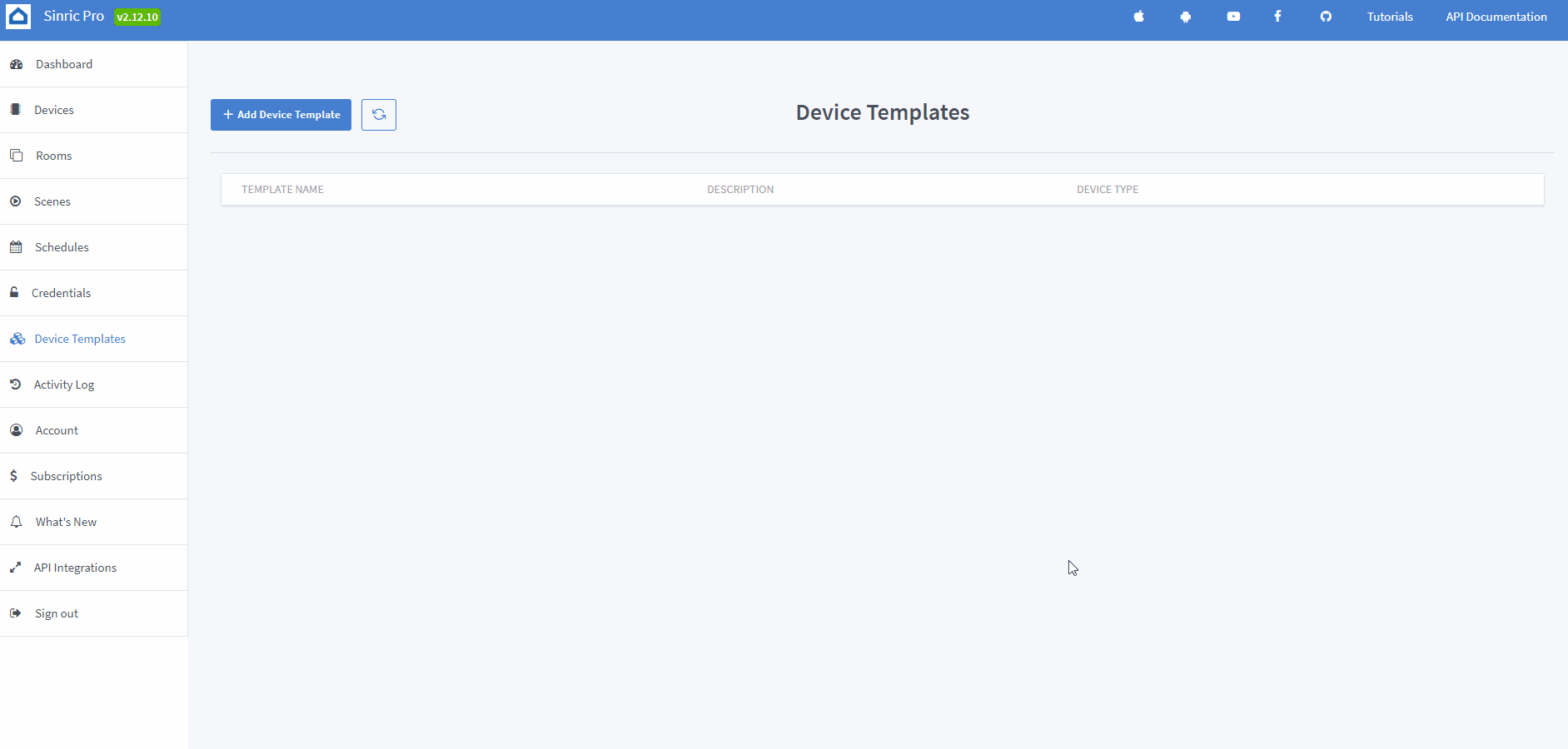
Now we are going to create a device out of the device template we created ealier.
Go to Devices menu and click on Add.
Device Name: Washing Machine
Description: My washing machine at basement
Device Type: Select Washing Machine under “Your Device Templates”. This is the template we created ealier.
Device Access Key: Leave the default selection
Room: Leave the default selection
Click Next > Next > Next and Save.
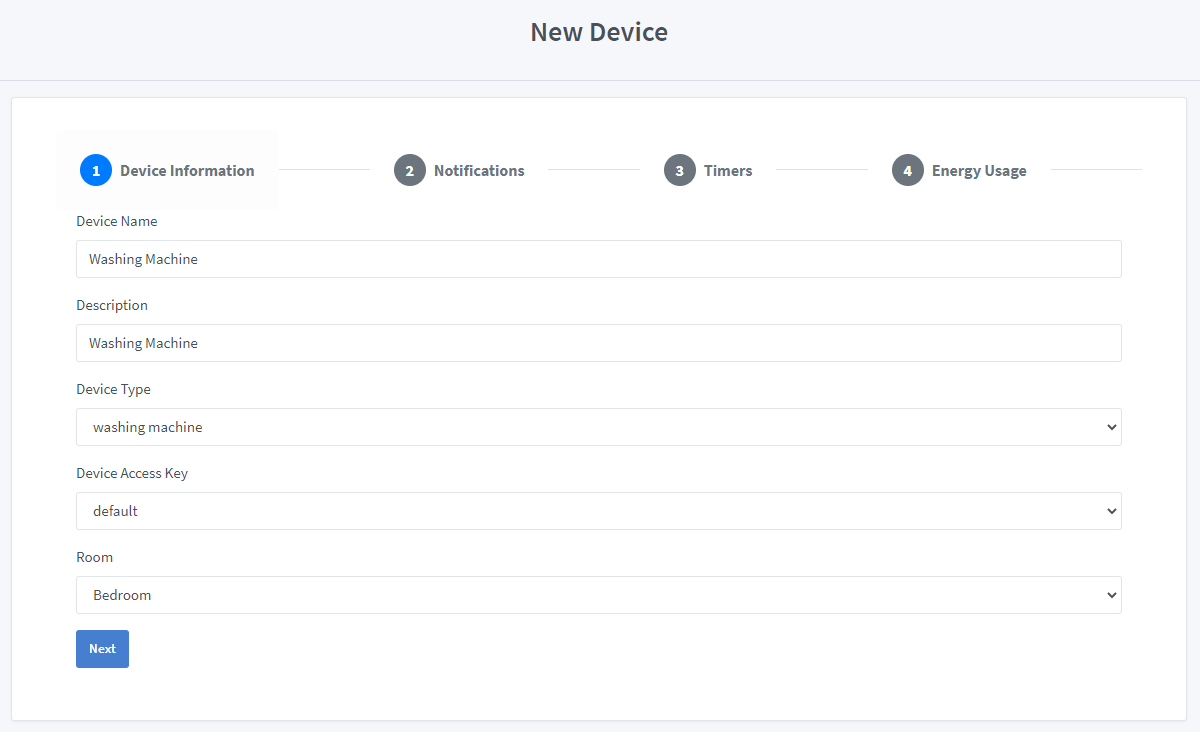

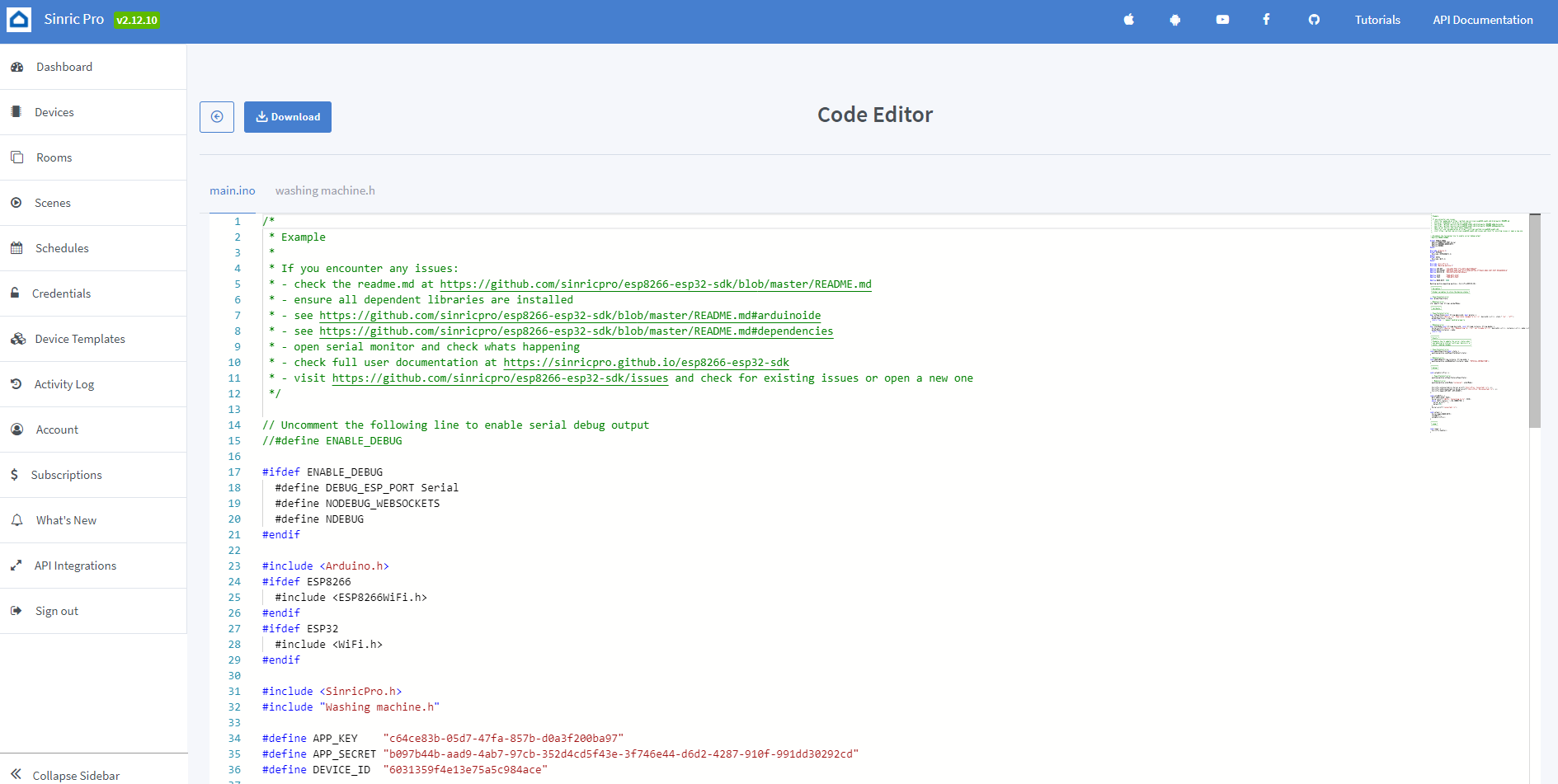
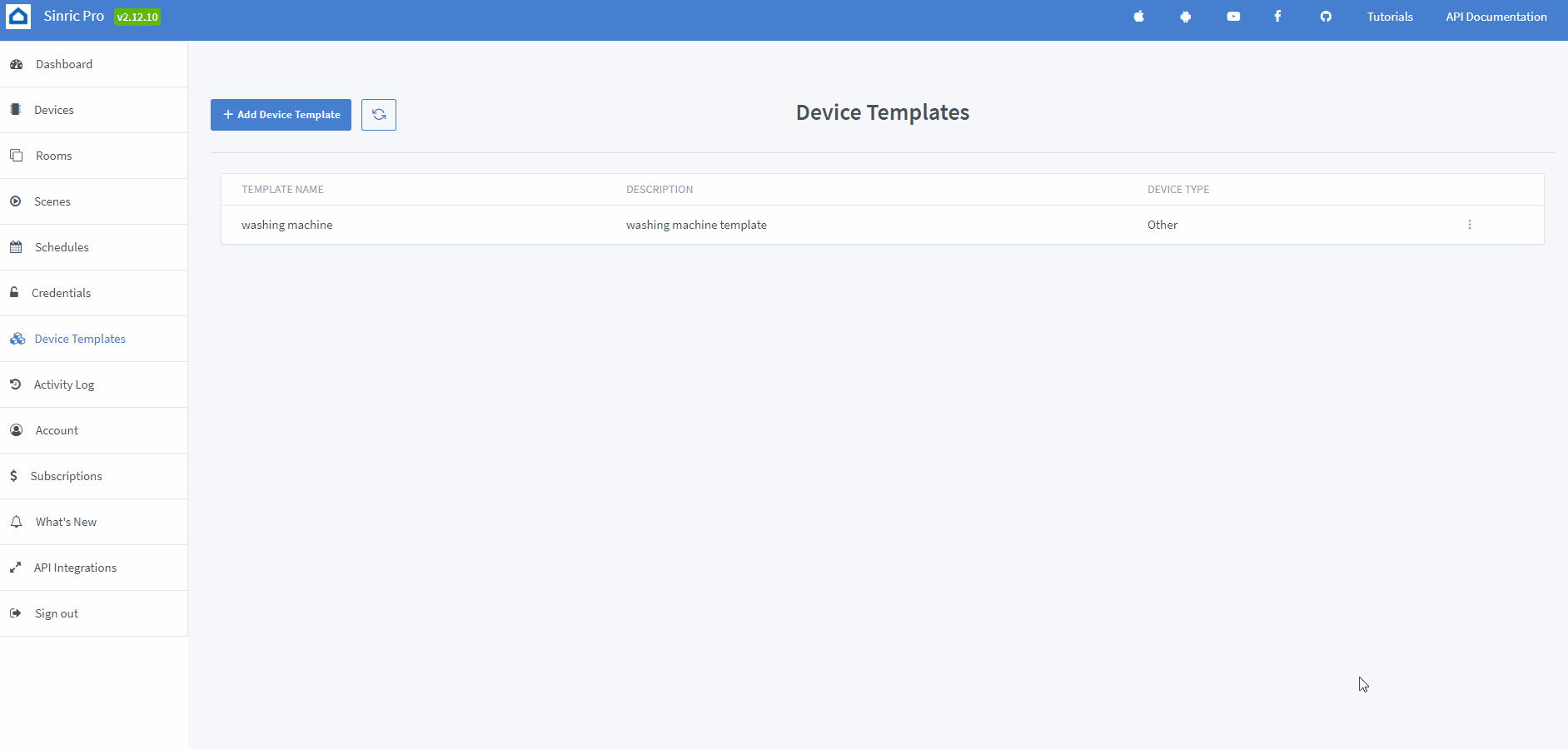
When you descover the devices in Alexa, Google, Washing Machine device will show
✅ How it works:
1️⃣ Add a Switch in SinricPro (your secret trigger!)
2️⃣ Create an Alexa Routine that speaks your message when a “Washing is done!” when Switch turned on
3️⃣ Send a power state event to turn ON that switch from your code
void triggerVoiceAnnouncement() {
SinricProSwitch& mySwitch = SinricPro[SWITCH_ID];
mySwitch.sendPowerStateEvent(true);
}
This document is open source. See a typo? Please create an issue